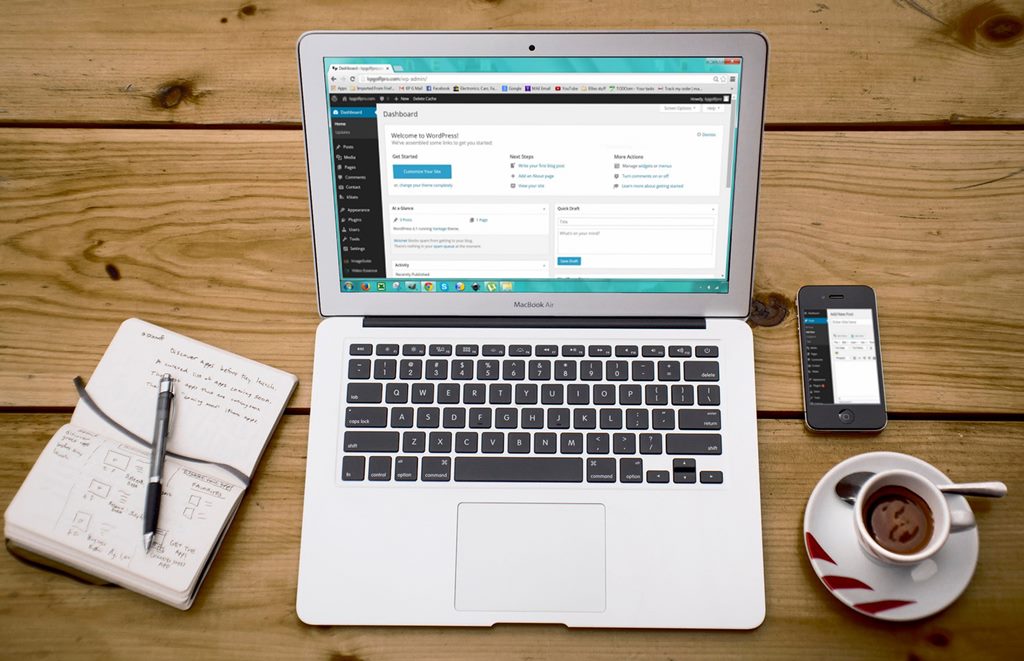Linking to another website or page via hyperlinks or embedding a video can benefit not just your article or content, but your entire site. Hyperlinks bring a plethora of benefits to your site. Linking a word or a sentence to a site can increase your SEO exponentially. Even linking a word or sentence via hyperlinks to another part of your website, can be benefitial.
This article will show you how to use hyperlinks and also teach you how to embed videos and why these are crucial for your website.
Hyperlinks
Hyperlinks give you the ability to link a word or group of words to another website or to another page in your site. To create a hyperlink, highlight the word or group of words that you would like to link and click on the create link icon in the toolbar.
After you have clicked the hyperlinks icon, an insert link menu will appear. You can write your link in the box or simply copy and past the URL of the site or page you wish to link to. Pressing enter or the apply button will add the link to your selection.
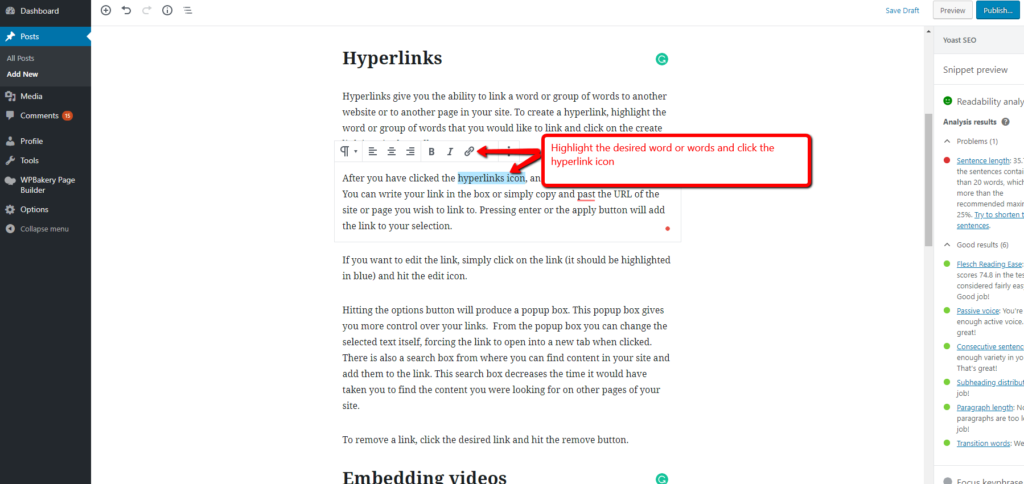
If you want to edit the link, simply click on the link (it should be highlighted in blue) and hit the edit icon.
Hitting the options button will produce a popup box. This popup box gives you more control over your links. From the popup box you can change the selected text itself, forcing the link to open into a new tab when clicked. There is also a search box from where you can find content in your site and add them to the link. This search box decreases the time it would have taken you to find the content you were looking for on other pages of your site.
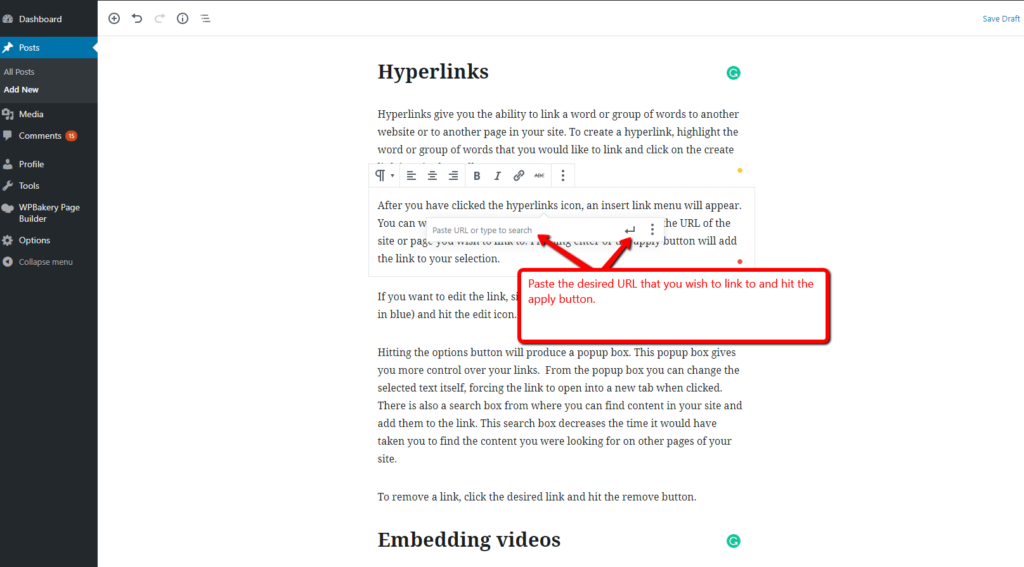
To remove a link, click the desired link and hit the remove button.
Embedding videos
WordPress allows you to embed videos from sites such as Youtube, Vevo, Dailymotion etc. Embedding videos not only allows you a quick way to add a video to a page or a post but also creates a link from the site that the video is located to your post or page. Video embedding does wonders for your SEO practices as well.
Uploading a video would take you time and a lot of your websites space. However, embedding videos is quick and easy.
How to embed a video?
To embed a video on your post or page, first copy the URL of the video. Most of the time, you can do this by right-clicking on the video and selecting ‘copy vid URL”.
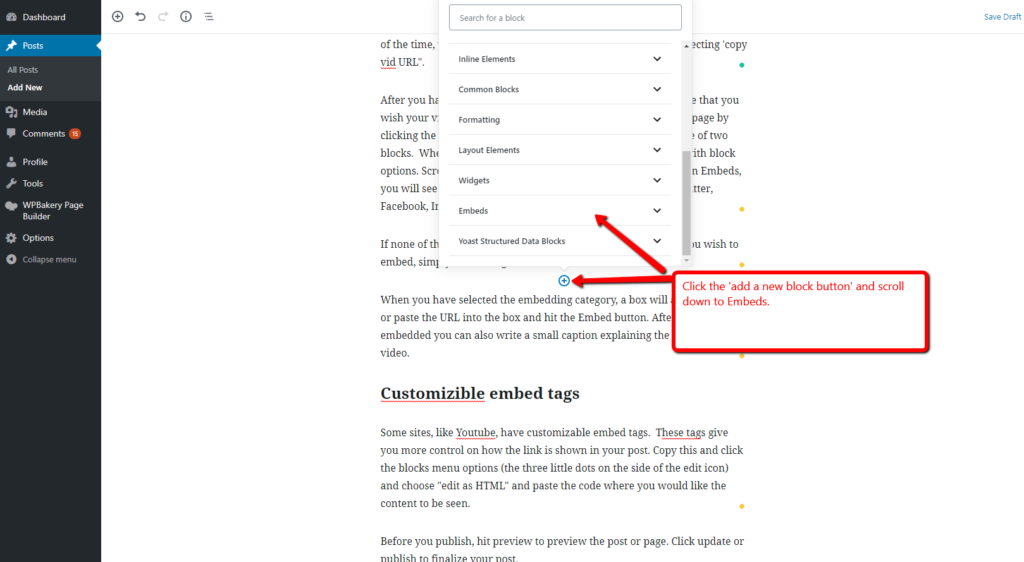
After you have copied the video’s URL, go back to the post or page that you wish your video to be copied at. Add a new block to your post or page by clicking the plus icon on the top left-hand corner or in the middle of two blocks. When you hit the ‘add block’ icon, you get a popup box with block options. Scroll down and select Embeds. After you have clicked on Embeds, you will see a variety of embedding options such as Youtube, Twitter, Facebook, Instagram etc.
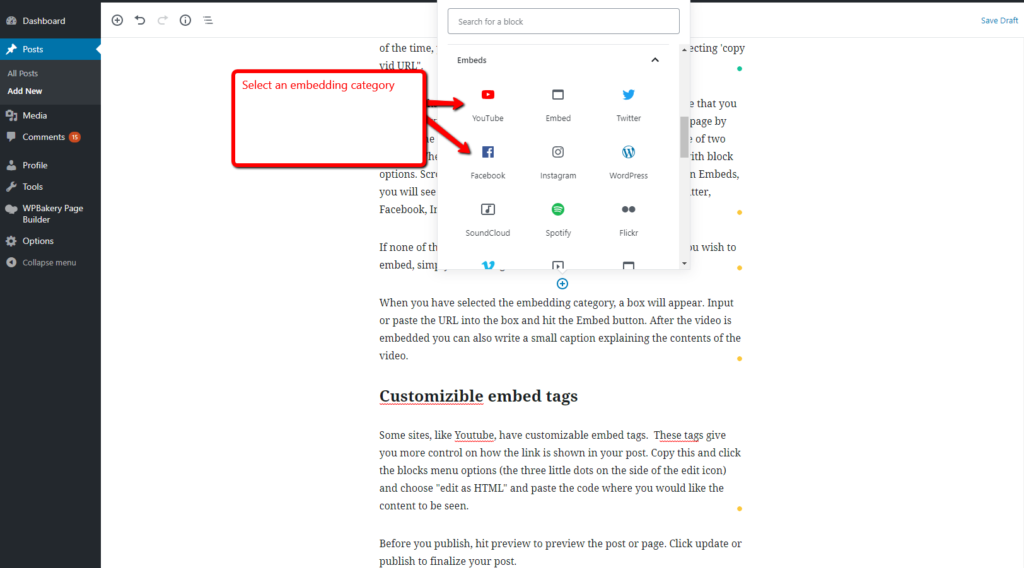
If none of these social media icons fit the category of the video you wish to embed, simply select the general Embed icon.
When you have selected the embedding category, a box will appear. Input or paste the URL into the box and hit the Embed button. After the video is embeded you can also write a small caption explaining the contents of the video.
Customizible embed tags
Some sites, like Youtube, have customizable embed tags. These tags give you more control on how the link is shown in your post. Copy this and click the blocks menu options (the three little dots on the side of the edit icon) and choose “edit as HTML” and paste the code where you would like the content to be seen.
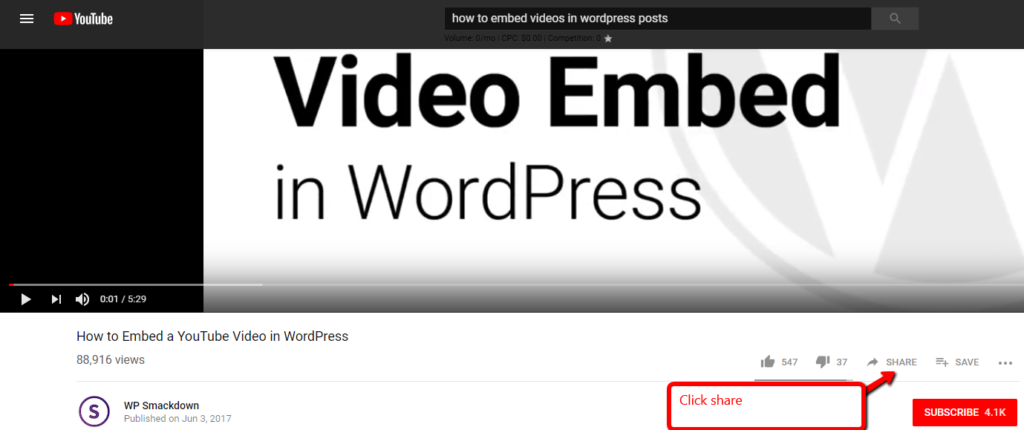
Before you publish, hit preview to preview the post or page. Click update or publish to finalize your post.
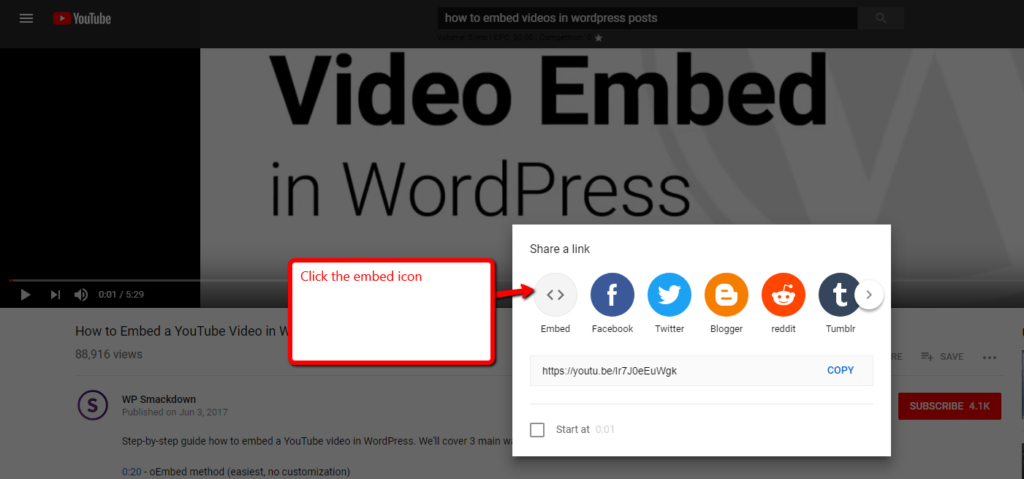
When used correctly and harmoniously, hyperlinks and embedding videos can bring a lot of traffic to your site, page or post.