How to use WordPress: The Admin Bar
On our previous issue of ‘how to use WordPress,’ we skimmed over some of the options and features of the Dashboard.
In this article, we will be taking a look at the admin bar that logged in users can see.
When you are logged in as an administrator of your website, you will see a grey bar at the top of your site called the admin bar.
This bar is only visible to those that are logged in as administrators, so those that aren’t logged in or do not have administrator privileges will not see it.
The purpose of this bar is to provide you with various options and easy access to your site’s features.
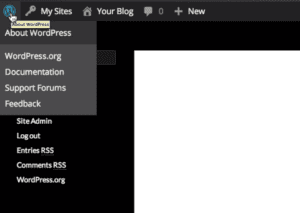 The admin bar will have the following items:
The admin bar will have the following items:
1. WordPress icon ( if you hover your mouse cursor over it will show information about WordPress along with support and contact forums.)
2. My sites ( if you have multiple sites on your network, you may access them by clicking or hovering your mouse over this icon. Doing this will provide you with some quick links that will take you to that site.)
3. Current location ( same as before, hovering your mousse will show quick links to help you navigate your site.)
4. Comments ( this icon indicates the number of comments that are pending to be permitted on your blog.)
5. Add New ( this icon allows you to add new pages, posts, items etc. quickly)
If you look at the right side of your admin bar, you will see your profile name. Here you can edit your profile or log out of your site. Next to your profile is the search tool. This tool allows you to search for any posts or pages on your website quickly.
These were some of the functions of the admin bar. Remember to stay tuned for more helpful posts on our how to use WordPress series.
Also, do not forget to contact us and get a free consultation for your website.

