How to use WordPress: Quick Draft and how to change your password
On this section of ‘how to use WordPress’, we will discuss the quick draft module and how to change your password.
Quick Draft
The quick draft module is located on the right side of your dashboard.The quick draft provides you with an easy way to write out your ideas for a post and save as draft so you may refine them later on. Just add a title and paste or write your post content. Click save a draft to keep what you added.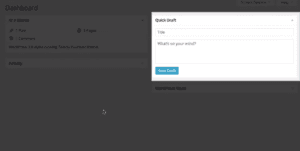
To access the post that you saved, hover your mouse to the left side of the screen to where it says Posts. Click All posts and from there may continue to edit the draft on your post editor.
You may also add tags, categories and media and finally publish them by clicking on Publish.
Change your password
If you ever need to change your password, you may do so by navigating to the left side of your screen and hovering the cursor over the Users option. Then select the submenu named “Your profile”.
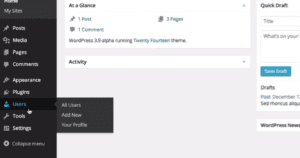 Scroll down towards the bottom of the screen, .and you will come across a box titled New password.
Scroll down towards the bottom of the screen, .and you will come across a box titled New password.
Add your new password and then again on the box below-titled repeat password. You will also see a password strength indicator while you type. This shows you how strong your password is regarding safety. When you are done, click Update profile and your old password will be replaced with the new one.
Today we learned how to use the quick draft module and how to change your password. Stay tuned for more helpful tips on our blog series on how to use WordPress.
Contact us today and get a consultation and speed optimization for your site free of charge.

