Revisions, a handy tool in WordPress
Even though you won’t be using it frequently, the Revisions tool can come in handy if you need to recover an older version of a post or a page.
If you are unable to see the Revisions tool from the edit screen, you can turn it on at the Screen Options above.
Once you check the box beside it, it will be added by default underneath the content editor, but it can be moved by dragging and dropping it anywhere you see fit.
Regardless if you have the Revisions tool showing or not, any changes you have made to your content will be saved there. WordPress creates a new revision anytime you save, publish or update a published content.
The Comparison page
Clicking on a revision will take you to the revision comparison page or click “browse” next to “Revisions” in the Publish box. Use the previous and next buttons to scroll through your revisions or drag the slider to jump through the timeline
In the main window, you will see the changes that have been made to the content. The items highlighted in red are the before, and the ones in green are the after.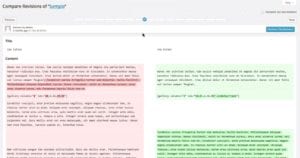
Clicking on “Restore This Revision” will restore the content highlighted in green. By default, this compares constructive revisions.
If you wish to compare, your current save with one that further back, click the box next to “compare any two revisions”. Clicking will split your slider allowing you to compare any two revisions on the timeline.
To restore the older version, you need to move the slider on the right to the position of the slider on the left and click restore this revision. This will take you back to the edit page where you can update your content once more.
In this article, we learned how to use the Revisions tool and how to restore almost any post or page that has been saved, published or updated by you in any point in time.
Contact us via Email or Facebook and get a free 2 hours SEO from one of our experts.

