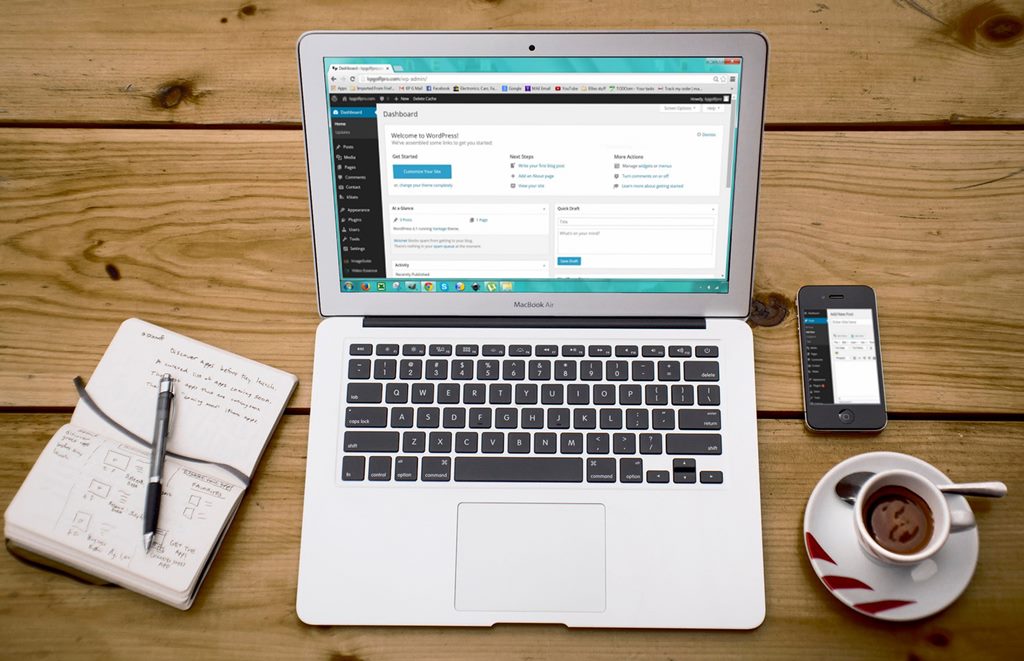How to use WordPress: The Dashboard
At Utopian Designs, we believe in supporting and educating our clients to help them be able to manage the little things while we handle the heavy lifting. So we will be starting a series on “how too’s.” This series will cover things like how to use WordPress, how to get the most out of SEO, which plugins to use etc.
Today we will start from the very top, with the Dashboard.
Without further ado let us start our “how to use WordPress” series.
The Dashboard
The Dashboard on WordPress is where everything is.
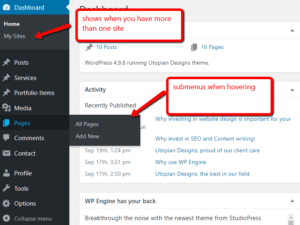 The area to your right has widgets and provides news and essential information about your site. You can drag and drop the widgets to position them as you wish. Some of these widgets have configuration options that you access by hovering over the title and clicking.
The area to your right has widgets and provides news and essential information about your site. You can drag and drop the widgets to position them as you wish. Some of these widgets have configuration options that you access by hovering over the title and clicking.
On the top right corner, you will see pull-down tabs named screen options and help. Clicking on the screen options tab brings up customisation for your dashboard where you may turn the widgets on and off at any given time.
The Help tab provides you with info about these customisation options as well as helpful links and documents.
On the sidebar, you will find links that provide easy access to the different areas of your website.
When the menu item is selected, a list of submenu items will appear below it. Hovering your cursor over these items will also display the submenu.
The Main Menu items include:
- Dashboard ( where you receive updates and statistics regarding your website)
- Posts ( here you can create and manage the posts on your blog)
- Media ( from here you can handle the media library where you can store images, videos or audio)
- Pages ( This option allows you to create and manage pages for your website)
- Comments ( You can see and control your visitor feedback)
- Appearances ( It allows you to change your theme, set up your widgets add your menus etc.)
- Plugins ( plugins give you the power to extend the capabilities of your website)
- Users ( you can manage the users of your site and edit your profile)
- Tools ( provides some great tools plus options to import and export content)
Settings ( here you can find a bulk of diverse options of your site like website name, privacy and permalinks)
At the top of the page on the left-hand corner, you can see the admin bar. The admin bar provides access to commonly used features and information.
These were the primary applications and options of your site. Follow us regularly, as we will be posting a series of how to use WordPress articles that will teach you all the in’s and out’s of WordPress and its fantastic capabilities.
Feel free to contact us and get a free consultation or speed optimisation for your website from our team of professionals any time.