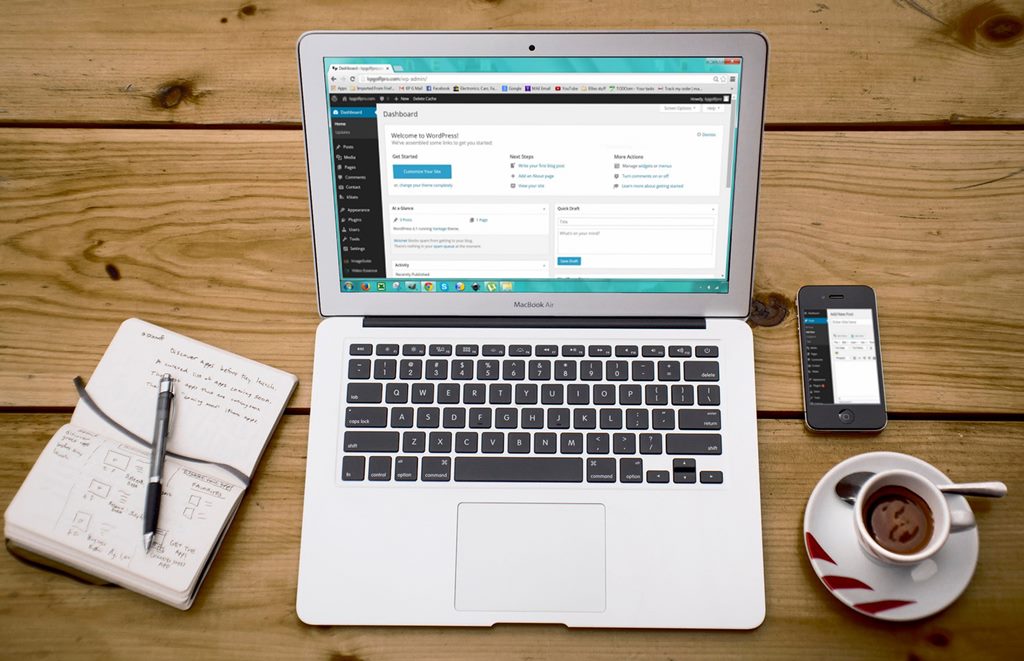How to use the Trash option
On this part of ‘how to use WordPress’, we will be focusing on how to use the Trash option. This consists mainly of deleting paged, posts, media or comments.
To delete a post or a page, just place the item in Trash. When working inside a post or page, you can click the ‘Move to Trash’ button situated on the right side of your screen, in the Publish module.
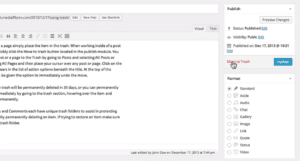
You may also move a post or a page to the Trash by going to posts on the left side of the screen and selecting All Posts or Pages, then selecting all Pages/Posts and placing your cursor over a post or page. Click on the Trash link that appears in the list of action options beneath the title. If you click to move to Trash, at the top of the Dashboard, you will be given the opportunity to undo your action. This will bring back the post or page from its Trash folder.
Items that are placed in the Trash are permanently deleted in 30 days time. You can also remove these items permanently yourself by going to the Trash section, hovering over the item and selecting “Delete Permanently’.
Posts, media, pages and comments each have their unique Trash folders to assist and protect you from accidentally deleting an item permanently.
If you want to restore an item, make sure to visit the proper trash folder.
In this article we learned:
- How to use the Trash option
- Move a page/post to Trash
- Deleting a post or a page when working inside one
- Undo a deletion
- Items will be deleted permanently in 30 days
- Posts, media, pages and comments have unique Trash folders
Next time we will discuss the restore option on WordPress.
Contact us today and get free speed optimization for your website.