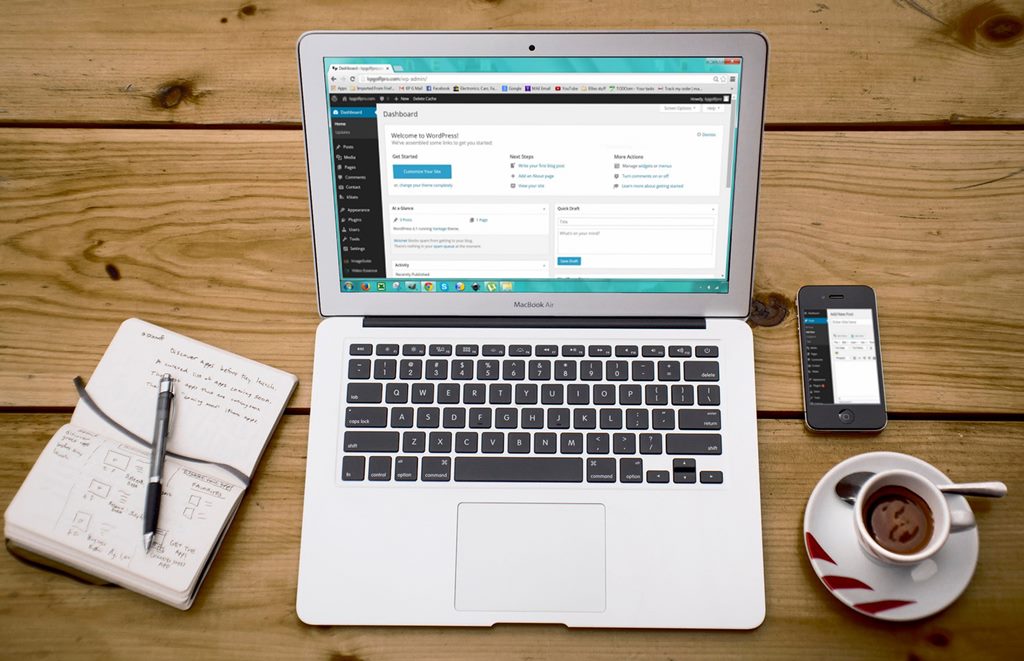Last time we covered the basics of The Media Library. On this article, we will cover some of the steps to Adding Media In WordPress.
Uploading new files
To upload new files such as images, videos or audio to your media library navigate to Media on the left sidebar.
- Hover your mouse over Media on the left sidebar and select add new.
- Clicking on the add new option will take you to the multi-file uploader.
- The first way to upload your files is by dragging and dropping onto the designated box.
- The second way to upload your files is to click select files. This will show a drop-down menu from where you can choose what file to upload.
Trouble with browser
Sometimes certain browsers have difficulty upload many files. There is a way around this without using or installing other browsers. What you can do is look below the designated file drop area. Highlighted in blue you should see a ‘browser uploader’ option. Clicking this option will facilitate the uploading process.
Progress bar and edit option
After you have dragged or dropped your files or used the click to add option you will see a progress bar that will slowly fill up. This indicates the progress your files are making with their upload.
When the progress bar reaches the end and finishes, a new option shall appear titled edit. Clicking on the edit option will take to the media editor where you can make modifications. That is all for Adding Media In WordPress section. We will cover the media editor option in our next article.
Contact us on sales@utopian designs.co because we have some great discounts and free services for the holidays.