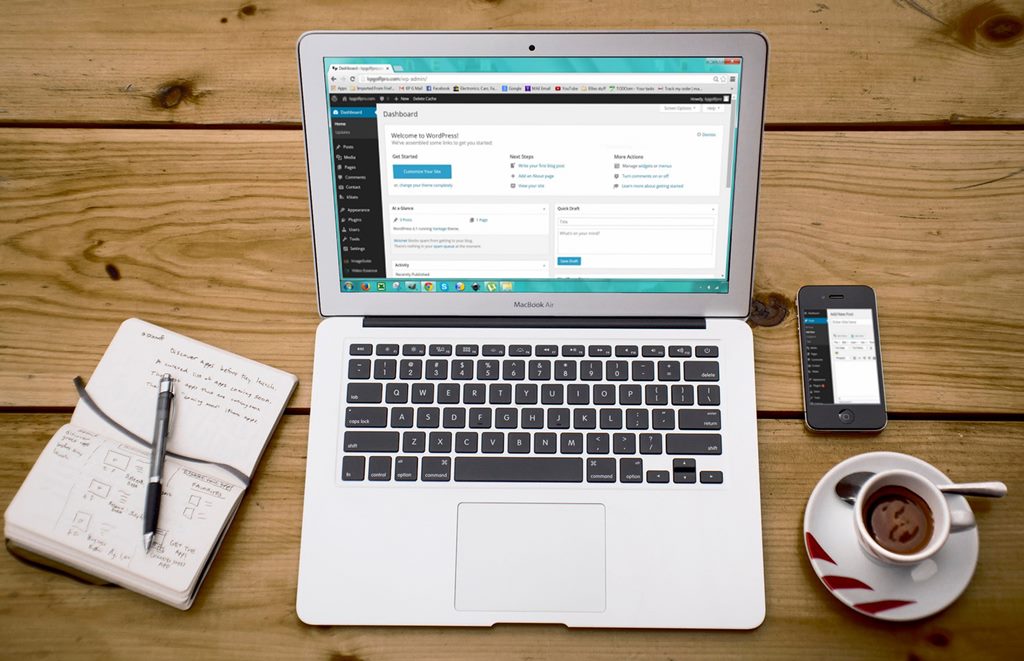As part of the Media Library, knowing how to use the image editor in WordPress is essential in keeping your photos in the right proportions.
Accessing the image editor
- To access the image editor in WordPress go to Media on the left sidebar and select Library.
- After you have clicked on Library select the image you wish to edit. Clicking on the image will enable you to see its information and edit it.
- By clicking “edit image” at the bottom left-hand corner, you can open the image editor.
The rotation buttons
- The buttons located above the picture allow you to edit your image.
- With these buttons, you may rotate the image clockwise, counterclockwise, flip the image vertically or horizontally
- You can also redo or undo all of your actions
Cropping the image
- If you wish to crop the image, just click and drag the selection.
- You can also crop by specifying the cropping volume on the right sidebar and click the crop icon to crop your selection.
- There is a useful link on the right sidebar marked by a question mark next to image crop. Clicking this will give you useful information on cropping.
Resizing the image
- You can resize your image by entering the preferred dimensions on the right sidebar below ‘Scale Image.’
- After you enter the preferred value, click on the ‘Scale Button’ to make your change.
- If you want to return the image to its original state twirl down ‘Restore original image’ and click the ‘restore image’ button.
Don’t forget to hit the save after you have made these changes.
We are giving away free services for the holidays, so contact us at sales@utopiandesigns.co and get a ton of services for your site.