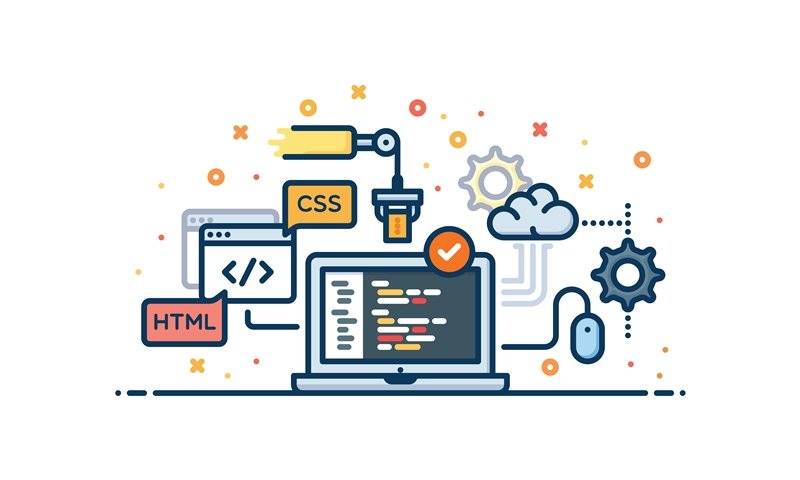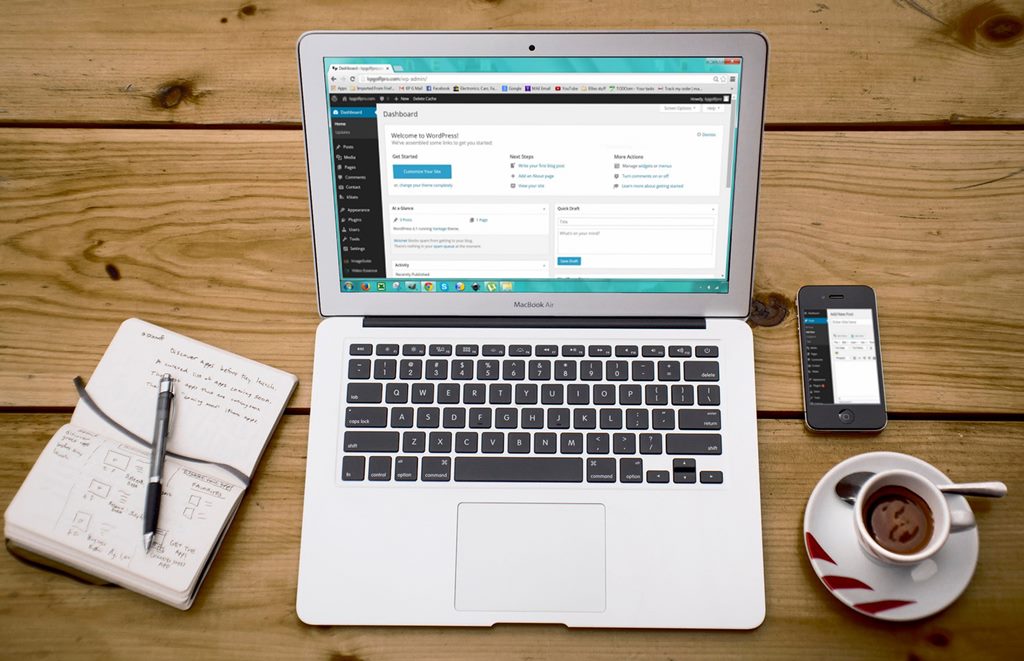In this section on How to use WordPress, we will talk about what the Customizer feature is and how to use it.
The Customizer feature can be accessed by hovering on the Appearance menu on the right sidebar in your Dashboard. Hovering the mouse will open a dropdown menu where the Customizer feature is located. Click on Customize to open the Customizer feature.
This feature lets you preview the themes on your site and see changes before they are made live. After you click on customize, the sidebar that appears contains all of the options. The options available to you will depend on what theme you are previewing.
If you click on the question mark icon at the top a brief description will appear, showing you what the Customizer feature does.
Change button
Clicking the change button will bring up your available themes, which you may select to live preview. Moving on, if you click site identity, will open a sidebar from which you can set the site title and tagline, site icon, which is an image that will represent your site when seen by browsers and a site logo (the logo option depends on your theme).
The colors option does as its namesake implies and can be used to change the colors of a theme. Furthermore, the header media option allows you to change or add a header for your theme (almost all themes allow you to do this).
Menu tab
The menu tab is another important aspect of the Customizer feature. In this option, you can choose which menu your visitors will use for navigation. Different themes have different kinds of menus for navigation purposes. On the menu sidebar, you will see the options of menu locations, footer menu, main and Main Menu. You also have the option to add more menus if you click on the add a menu button at the bottom of the sidebar.
Widgets tab
The widgets tab will allow you to see all the widget areas on your theme and see the changes made in real time. Just click on Sidebar tab and you will see all of the widgets available to you. You can add or re-arrange widgets by clicking and dragging them above or below one another. You can also rename the widgets as you see fit.
Static front page tab
The Static front page tab is probably the most important tab of the Customizer feature. In the static front page, you can decide to display your latest posts or chose a static page as a home page for your site. This tab is very important as it represents what the will be the first thing your visitors will see. For a news blog, displaying the latest posts on your home page is crucial, but for a general website, a static home page will do just fine.
Additional Css tab
The additional Css tab will allow you to make style changes to your theme by adding custom Css. This requires a bit of web development logic, but you can find ready-made code throughout the internet. We suggest you search custom Css and then type in the name of your WordPress theme in Google.
The Customizer can be a great asset to your site as with a bit of creativity and knowledge you can spice up your WordPress theme and make it very easy on the eyes.
Utopian Designs & Marketing is offering great new services and lower prices for 2019. Send us an Email or contact us via our Facebook account and get free consultation and website speed optimization.