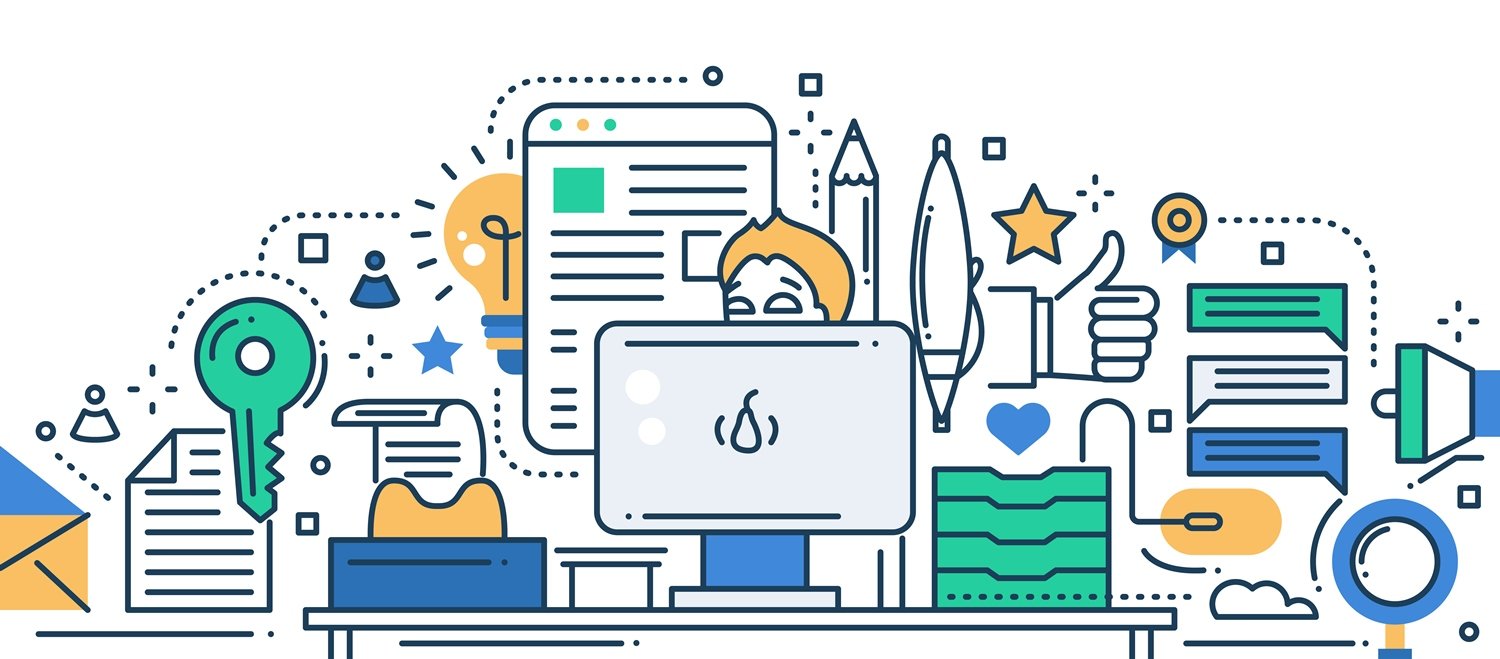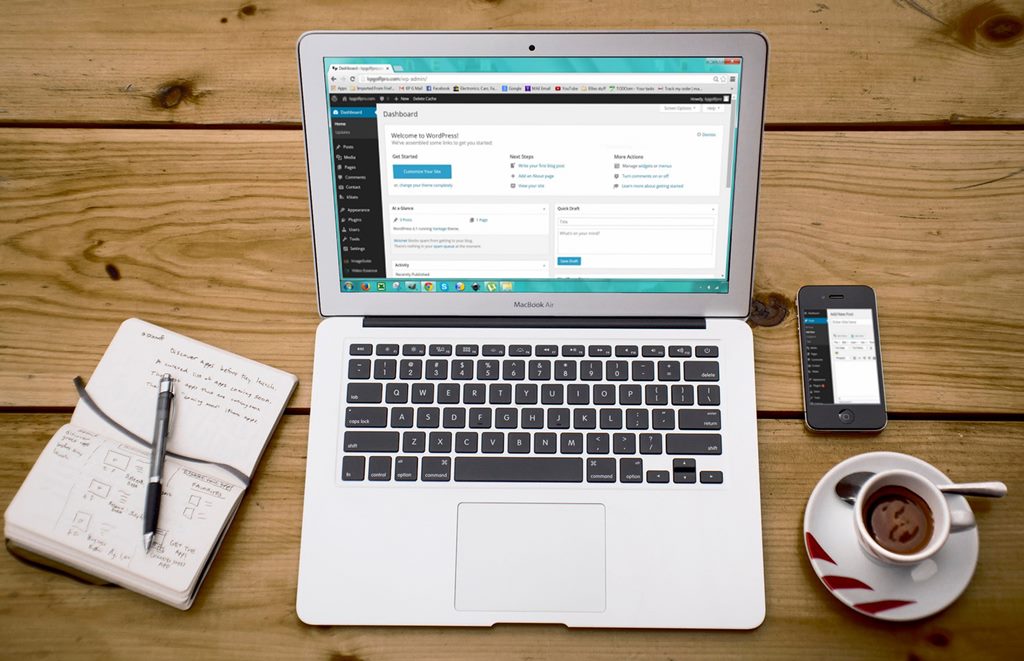Widgets are simple, but a crucial feature, in any website. On this article of our WordPress Tutorial series, we will show you how to manage widgets. Managing widgets will simplify your website to visitors and make more attractive to the eye.
What are widgets and how to manage them
Widgets are the items located on the sidebar and footer of your website. To manage them, go to the Appearance Tab and select widgets. After you have opened widgets, you will see the “available widgets” field. Under the field, you will see all available widgets currently at your disposal, that you can use for your site.
Each widget is listed by name along with a basic description for the specific widget. On the right side, you can find various areas to place your widgets. Use your cursor to drag and then drop them. You can arrange them as you see fit.
Widget options
You can bring up the options for a specific widget by clicking the down arrow at its side. The options that are available will vary from widget to widget. Clicking “close” will close the widget’s option field without saving the changes that you may have made. Clicking “delete” will delete the changes made to the widget. The ‘save” option, saves the changes made to a specific widget.
If you wish to remove a widget without losing your current settings for it, you can drag your widget into the “inactive widgets” section that is situated below the “available widget” one. From there, if you chose to, you can restore your widget by dragging and dropping it back into the various areas on the right.
Screen options
Situated on the top right part of the page is the “screen options’ button. Clicking the “screen options” button, will give you a choice to enable accessibility mode.
This option provides another way for users to manage their widgets. When you are finished with your edits, click the site name in the admin bar. Clicking the site name will allow you to view the changes that you have made.
Managing widgets may seem easy, but you have to know which ones you will use and which ones you will not. Everything depends on the way your site is built, but most importantly, how you want your visitors to interact with your website. Your widgets should help your visitors navigate with more ease and also promote your site as much as possible.